Gatsby - 카테고리 구현하기
7 min read
카테고리 구현하기
Gatsby에서 카테고리를 구현하는 방법으로 여러 개 존재할 것입니다. 그중에서 저는 Gatsby 홈페이지에서 제안하는 Creating Tags Pages for Blog Posts 방식으로 구현했습니다. 해당 글에서는 태그를 예시로 진행되지만 카테고리에서도 적용이 가능합니다.😄
Frontmatter에 category 추가하기
category에 대한 데이터를 받아오기 위해서는 해당하는 컨텐츠 (mdx, md, ...) 파일에서 frontmatter 영역에 카테고리를 추가하면 됩니다.
---
title: 'Gatsby - 카테고리 구현하기'
category: 'development'
---그러면 Graphql에서 category에 대한 데이터가 생성되는 것을 확인하실 수 있습니다.
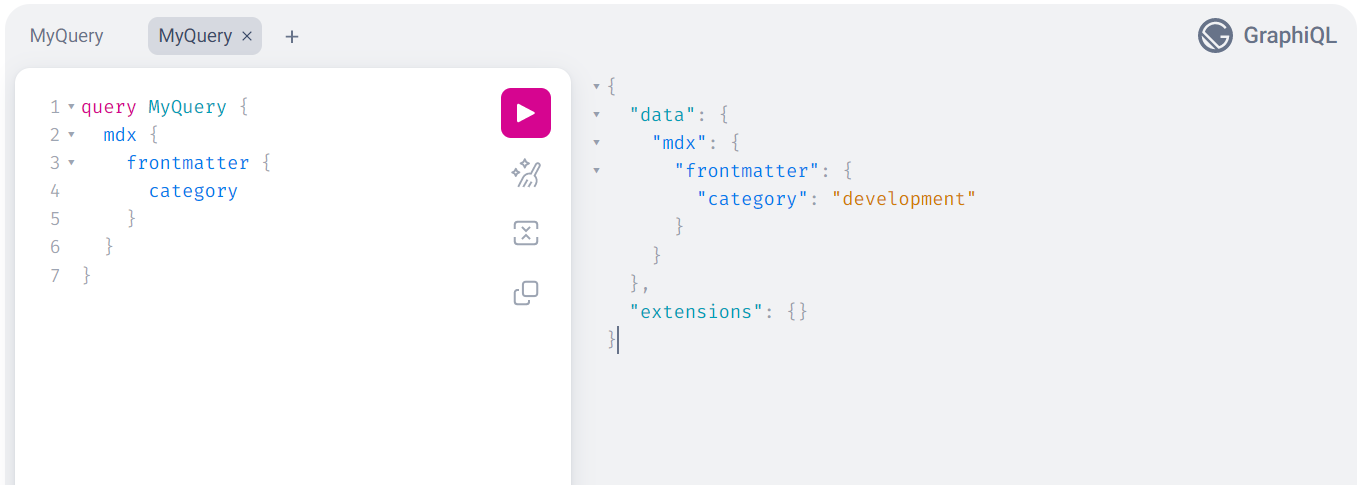
특정 mdx 파일뿐만 아니라 전체 mdx 파일에서도 해당하는 카테고리에 대한 데이터를 받아올 수 있습니다.
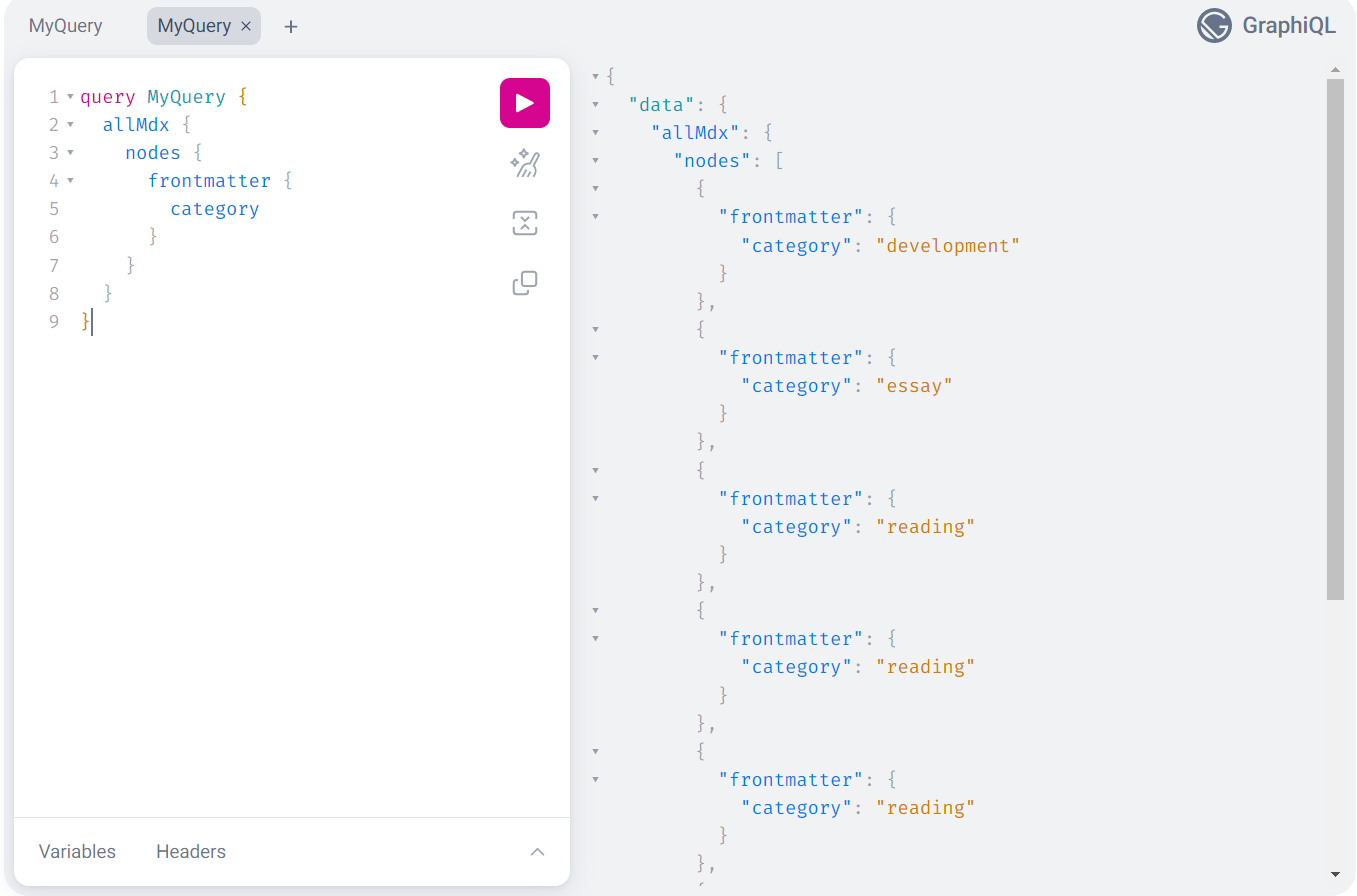
카테고리 페이지 Template 만들기
만들어진 category 데이터를 받을 Template 파일이 필요합니다. 이는 다음 단계의 gatsby-node.js의 createPages에서 사용될 것입니다.
src/templates/CategoryTemplate.tsx 경로에 파일을 만들어줍니다. 다른 페이지들을 만들었던 것처럼 코드를 구성해주시면 됩니다.
이렇게 만들어진 Template은 /category/{category-name}와 같은 경로로 활용될 것입니다.
import App from 'App'
import { Author, PostList, Seo } from 'components'
import Flex from 'components/@shared/Flex'
import Category from 'components/Category'
import Layout from 'components/Layout'
import Post from 'components/Post'
import { graphql, HeadFC, PageProps } from 'gatsby'
import useIntersectionObserver from 'hooks/useIntersectionObserver'
import React from 'react'
import { Content } from 'types/content'
interface Props {
allMdx: {
nodes: Content[]
}
category: {
totalCount: number
group: {
totalCount: number
fieldValue: string
}[]
}
}
const CategoryTemplate = ({
data,
pageContext,
}: PageProps<Props, { category: string }>) => {
const { ref, page } = useIntersectionObserver(data.allMdx.nodes.length)
return (
<App>
<Layout>
<Flex flexDirection="column" gap={20}>
<Author />
<Category selectedCategory={pageContext.category} />
<PostList
render={data.allMdx.nodes.slice(0, page).map((node) => (
<Post key={node.id} node={node} />
))}
/>
<div ref={ref} />
</Flex>
</Layout>
</App>
)
}
export default CategoryTemplate
export const Head: HeadFC = () => <Seo />
export const query = graphql`
query ($category: String) {
site {
siteMetadata {
title
}
}
allMdx(
sort: { frontmatter: { date: DESC } }
filter: { frontmatter: { category: { in: [$category] } } }
) {
nodes {
frontmatter {
date(formatString: "MMMM DD, YYYY")
title
slug
category
}
id
excerpt
}
}
}
`템플릿 페이지를 렌더링하기 위해 gatsby-node.js 수정하기
Template에 해당하는 페이지를 만들기 위해 gatsby-node.js에서 createPages 작업이 이루어집니다.
전체 코드는 다음과 같습니다.
const path = require('path')
exports.createPages = async ({ actions, graphql, reporter }) => {
const { createPage } = actions
const categoryTemplate = path.resolve('src/templates/CategoryTemplate.tsx')
const result = await graphql(`
{
allMdx {
group(field: { frontmatter: { category: SELECT } }) {
fieldValue
}
}
}
`)
if (result.errors) {
reporter.panicOnBuild(`Error while running GraphQL query.`)
return
}
const categories = result.data.allMdx.group
categories.forEach((category) => {
createPage({
path: `/category/${category.fieldValue}`,
component: categoryTemplate,
context: {
category: category.fieldValue,
},
})
})
}앞서 만들었던 Template 파일을 categoryTemplate변수로 받습니다.
result 에서는 category에 대한 값들을 받습니다.
const { createPage } = actions
const categoryTemplate = path.resolve('src/templates/CategoryTemplate.tsx')
const result = await graphql(`
{
allMdx {
group(field: { frontmatter: { category: SELECT } }) {
fieldValue
}
}
}
`)이렇게 만들어진 category 데이터는 반복문과 createPage를 통해 페이지를 생성하게 됩니다.
context 에서 사용되는 값은 CategoryPage query에서 지정된 category 게시물 데이터를 가져오는데 사용됩니다.
const categories = result.data.allMdx.group
categories.forEach((category) => {
createPage({
path: `/category/${category.fieldValue}`,
component: categoryTemplate,
context: {
category: category.fieldValue,
},
})
})추가로 /category 경로에 대한 페이지가 필요하면 /src/pages/category.js에서 작업하시면 됩니다.
카테고리에 게시판 개수 구현하기
훌륭한 GraphQL
단순히 카테고리만 구분하기에는 아쉬움이 많기 때문에 카테고리 옆에 해당하는 게시판 개수를 보여주면 좋을 것 같습니다.
이 또한, GraphQL를 통해 카테고리별로 해당하는 게시물 개수의 데이터를 받아올 수 있습니다.
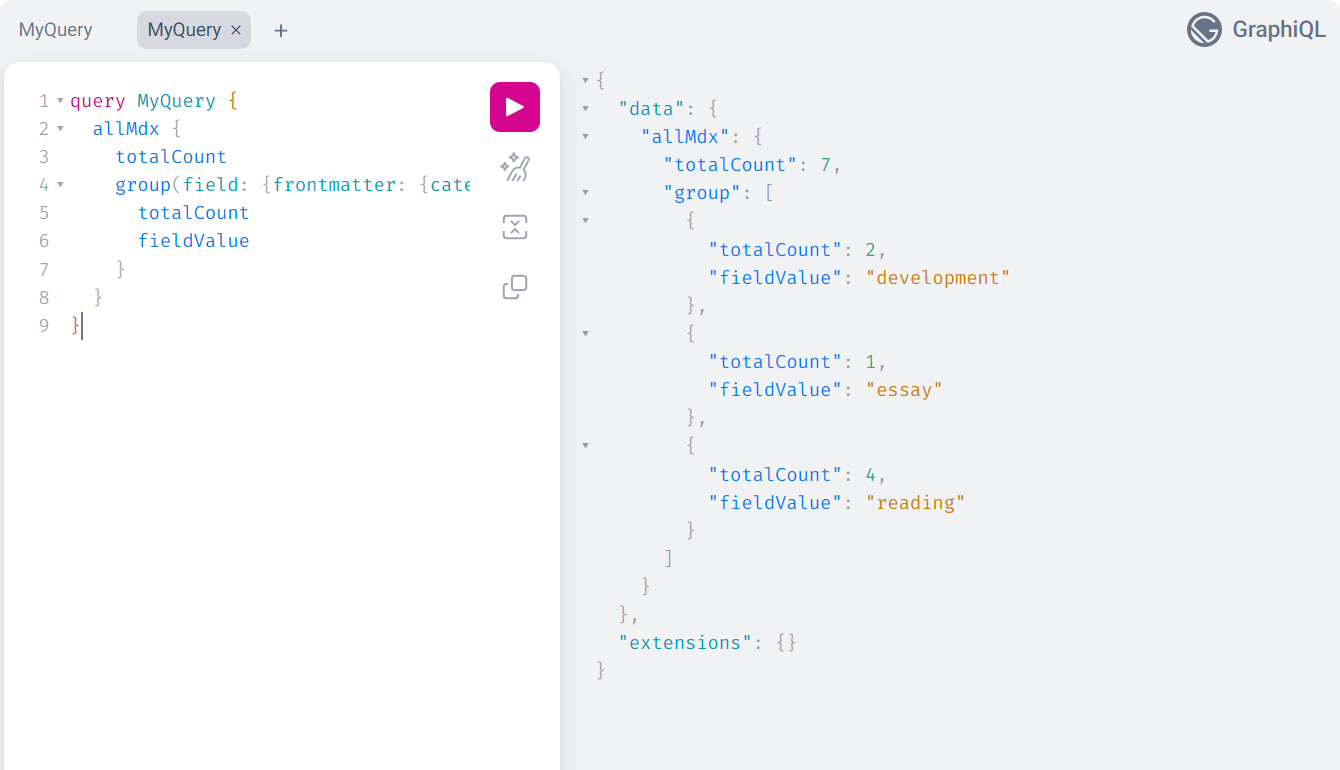
게시물 개수를 받아올 수 있으니 query에서 해당 데이터를 받아오면 됩니다.
하지만 페이지에서 카테고리에 대한 데이터를 받아오는 방식은 비효율적입니다. 페이지를 추가할 때마다 카테고리 데이터를 추가하는 번거로운 과정을 거쳐야 할 것입니다.
그래서 Category 컴포넌트에서 데이터를 불러오는 방식이 더 좋을 것입니다. 카테고리에 대한 관심사를 Category 컴포넌트 내부에서만 관리할 수 있기 때문에 용이합니다.
이와 관련해서 Graphql에서 지원해주는 기능이 있었습니다.
useStaticQuery를 사용하면 페이지 단위가 아닌 Category 컴포넌트에서도 데이터 처리가 가능합니다.
import styled from '@emotion/styled'
import { PATH } from 'constants/path'
import { graphql, Link, useStaticQuery } from 'gatsby'
import React from 'react'
interface Props {
selectedCategory: string
}
interface CategoryPostCount {
allMdx: {
totalCount: number
group: {
totalCount: number
fieldValue: string
}[]
}
}
const Category = ({ selectedCategory }: Props) => {
const data: CategoryPostCount = useStaticQuery(graphql`
query {
allMdx {
totalCount
group(field: { frontmatter: { category: SELECT } }) {
totalCount
fieldValue
}
}
}
`)
return (
<List>
<Item to={`${PATH.HOME}`} isactive={+(selectedCategory === 'all')}>
All ({data.allMdx.totalCount})
</Item>
{data.allMdx.group.map((category) => (
<Item
key={category.fieldValue}
to={`${PATH.CATEGORY}${category.fieldValue}`}
isactive={+(selectedCategory === category.fieldValue)}
>
{category.fieldValue} ({category.totalCount})
</Item>
))}
</List>
)
}
export default Category
const List = styled.nav`
display: flex;
justify-content: space-around;
flex-wrap: wrap;
gap: 10px;
width: 100%;
height: 100%;
padding: 20px;
border-bottom: 1px solid ${({ theme }) => theme.colors.secondary.base};
`
const Item = styled(Link)<{ isactive: number }>`
height: 100%;
text-align: center;
transition: 0.3s;
color: ${({ theme, isactive }) => isactive && theme.colors.secondary.dark};
&:hover {
color: ${({ theme }) => theme.colors.secondary.dark};
}
`마무리
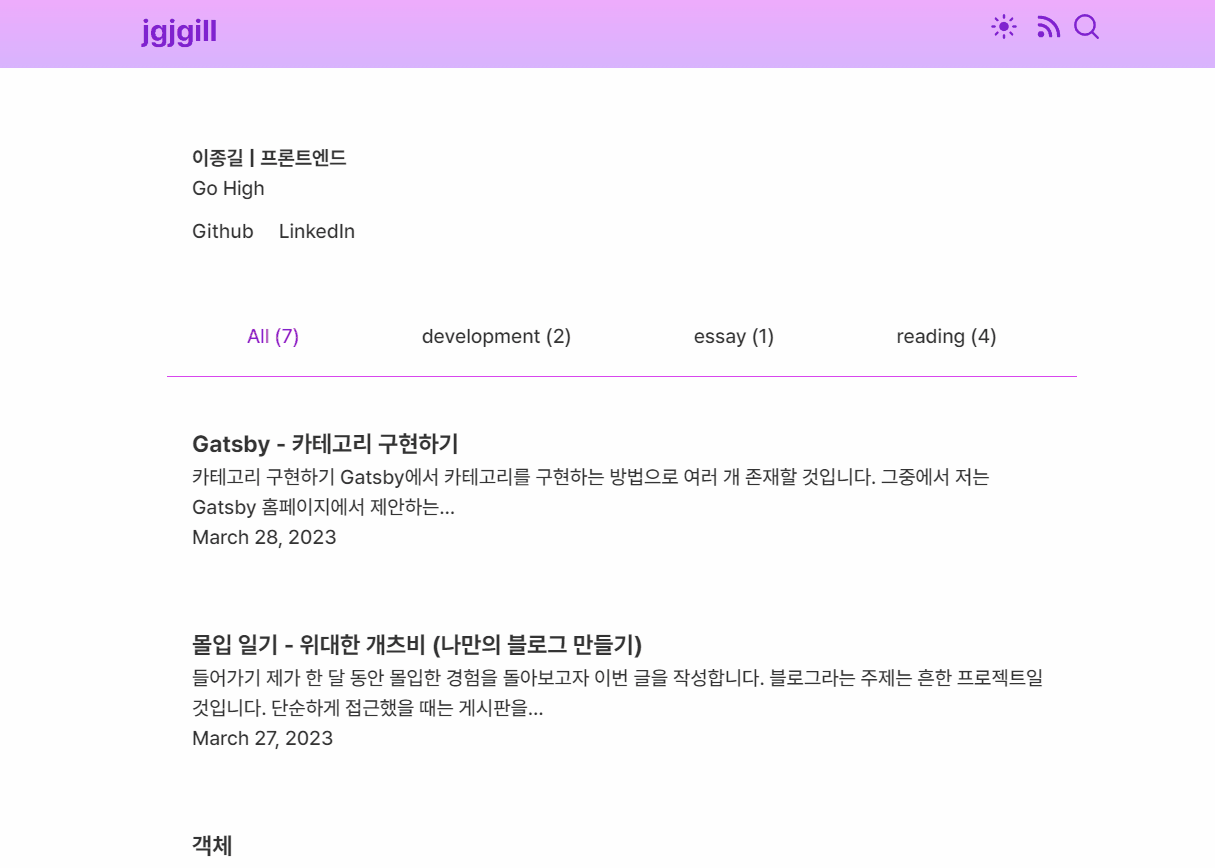
이렇게 Gastby에서 카테고리를 구현한 과정에 대해 알아봤습니다.
이번 글을 통해 Gatsby에서 카테고리를 구현하려는 분들에게 도움이 되었으면 합니다.🙇♂️